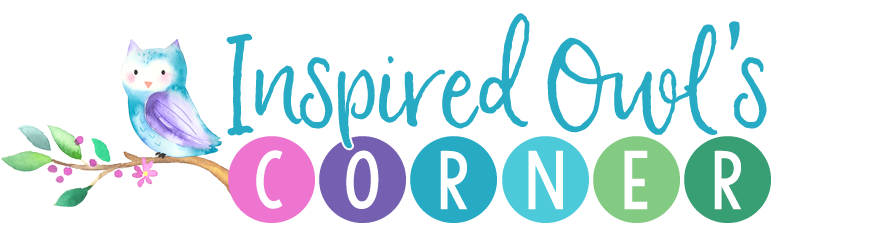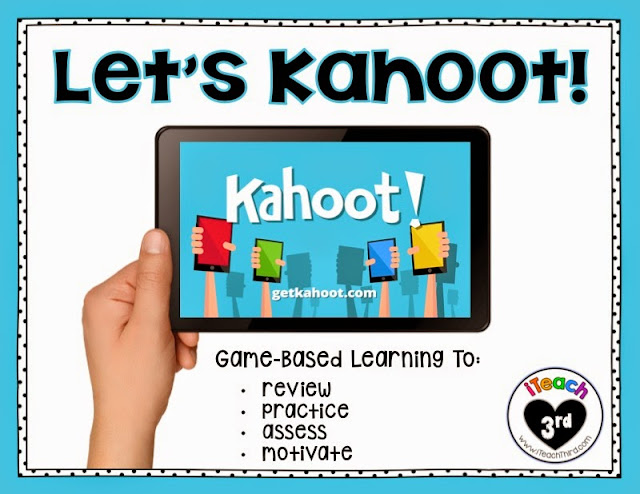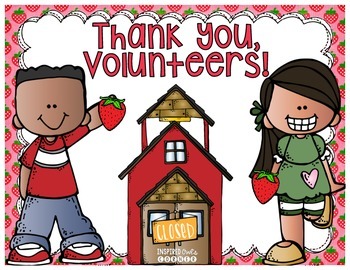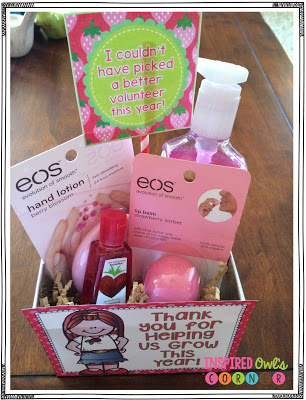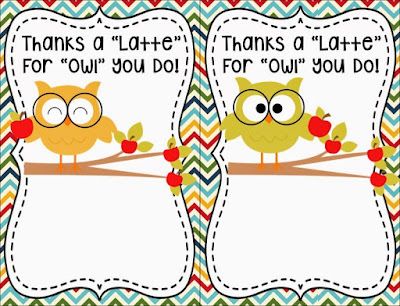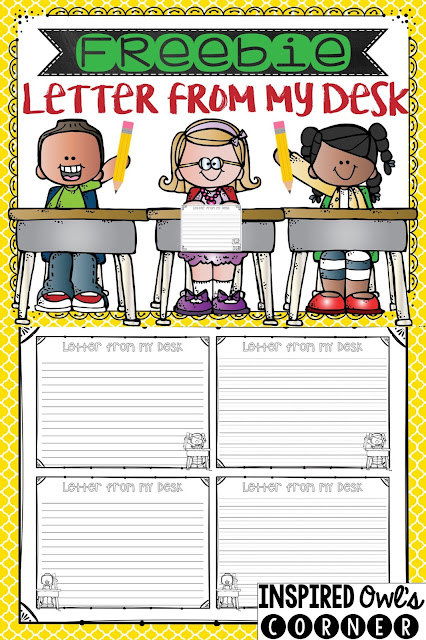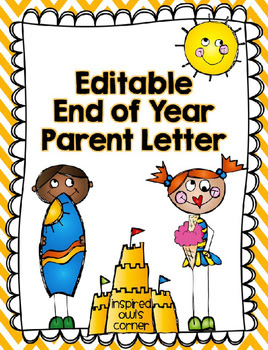I'm excited to link up with Tara from 4th Grade Frolics for Monday Made It! I missed the last MMI because things were really hectic getting ready for my daughter's birthday party and various other things!
Speaking of birthdays, I love spoiling my students on their special day. Last year I was scrambling to find things to give them for their birthday present. I decided I didn't want to stress myself out, so I would prep everything over the summer.
I'm fortunate that my school has a wonderful parent club that allots us a nice budget for things like this, so I don't have a lot of out of pocket expense. I found the adorable birthday pails and the tray to hold them at Target. My plan is to have this tray inside my cabinet, and when it's the birthday kiddo's special day, I will grab what I need to give him/her. I found the birthday pencils here and the wrist bands here. I created a pack here that includes the balloons, bookmarks, homework passes, certificates, cards, candy bar labels, and badges students can wear.
I found the easel sign at Target and added a sign to it. The cute travel mugs are from Dollar Tree here. I've been hoarding the crazy straws forever and I don't remember where I bought them, but you can find similar ones here or here.
I laminated and taped the balloon label to the straw. In the past I've taped the balloons to Pixy Stix or pencils. I'm planning to laminate the cup labels before I place them inside the cup. (I'm not sure how waterproof the Dollar Tree cups are, so I thought it would be best to protect them. I don't think I will use my personal laminator with the thick film, but the school laminator should work ok.) Another option would be to get these 12, 16, or 18 oz. cups here or here. Maybe the local coffee shop would donate some if I ask. :)
There are rumors that next year we won't be able to give out any sweets at my school. I'm hoping I can at least give my students a reduced sugar granola bar, so I made a set of labels for them. If you want to grab the freebie set, you can click on the picture above or head here and download the preview to the birthday pack.
Pin This Image for Later
My next MMI project I finally finished yesterday after working on it for an entire year! I'm changing up my focus wall, and I started working on these posters last year, but finally got them all completed!
Last year I tried using three huge binders to keep all of the resources for the 6 units of my district's new reading program. I put two units in one binder, but all of my posters and copies would fall out of the page protectors, the pages wouldn't turn correctly, and it was a huge mess! I decided to use the large open-top file boxes from The Container Store in the photo below and hanging file folders to keep everything organized this year. Our units are divided into weeks, and each of the 6 units has five weeks. I put everything I need for each week in a hanging file folder. Hopefully it will keep me organized!
Below are the posters I am going to use for my second grade class. You can check them out here.
That's what I've been up to the past few weeks. I have today off, then have to get back into my classroom tomorrow! The kids come next Monday!
Have a great week! :)